Using a Salesforce action button enables your form fillers to push data into Salesforce without submitting the form.
But there is more: when your form is a multi-page form, this button can also provide an additional functionality, which is to move the form filler to the previous or next page right after the ''Push".
So if you are, for example, working on a multi-page form and you want your form filler to be automatically moved to the next page once he presses on the Action button, then simply do this:
1- Create/Open a multi-page form
2- Configure the push integration to Salesforce, and make sure to define the custom button as trigger.
3- Add an action button next to the input elements you want to push from.
4- Connect the button to the action you want it to perform.
5- Choose "Next page" in the "Go to page" dropdown. (See image).
Check out our step-by-step example of how to use the custom button in a multi page form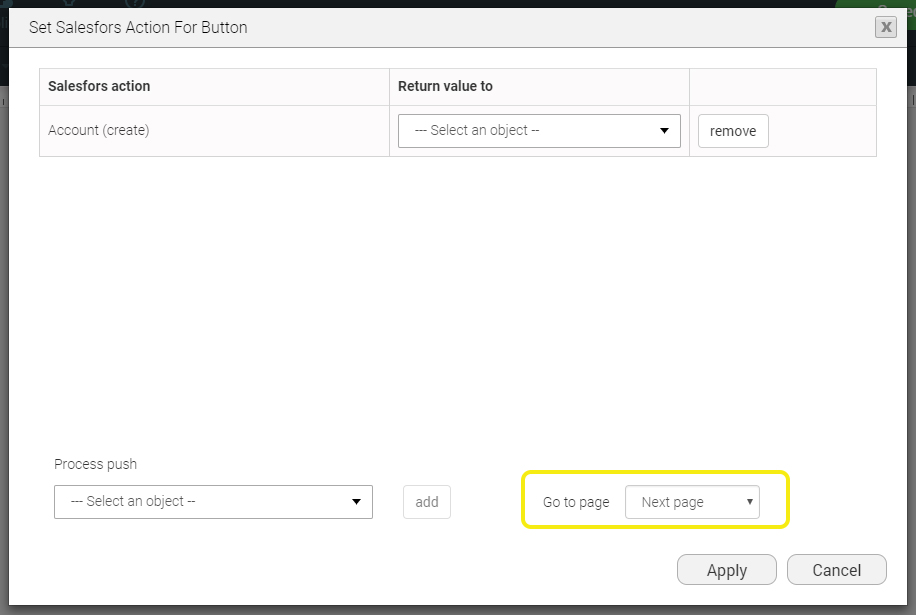
Enjoy!
- Asking us questions is the fastest and most affective way to get assistance.
- Got a question? Check out our FAQs pages for answers to commonly asked questions.
- Check out our complete index of the FormTitan Topics organized by categories.
- Browse our topics directory to find the feature you are looking for.
- ContactStill haven't found what you were looking for? no problems... simply send us your inquiry.