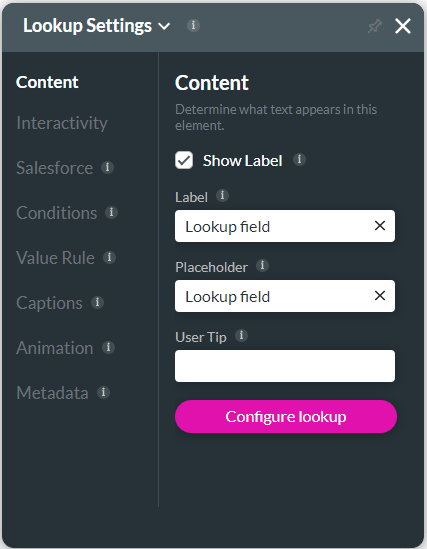Configure Lookup
Business Background
Use the Configure Lookup option to pull specific data from your Salesforce. Set up your search layout by using the Configure Lookup option.
How to Video
- 0:02 An introduction to the Configure Lookup index settings.
- 0:17 We show you how to configure your Lookup Field.
- 0:29 Learn about the different Fields.
- 1:04 Preview your updated project.
How to Guide
The Configure Lookup option is available for the Lookup element.
- Select the expand (+) icon next to the settings icon in Titan Web. A list of elements will show.
- Select the Input option from the list.
- Select and drag the Lookup element to the canvas. The element settings screen opens. The Lookup Configuration screen is shown by default.
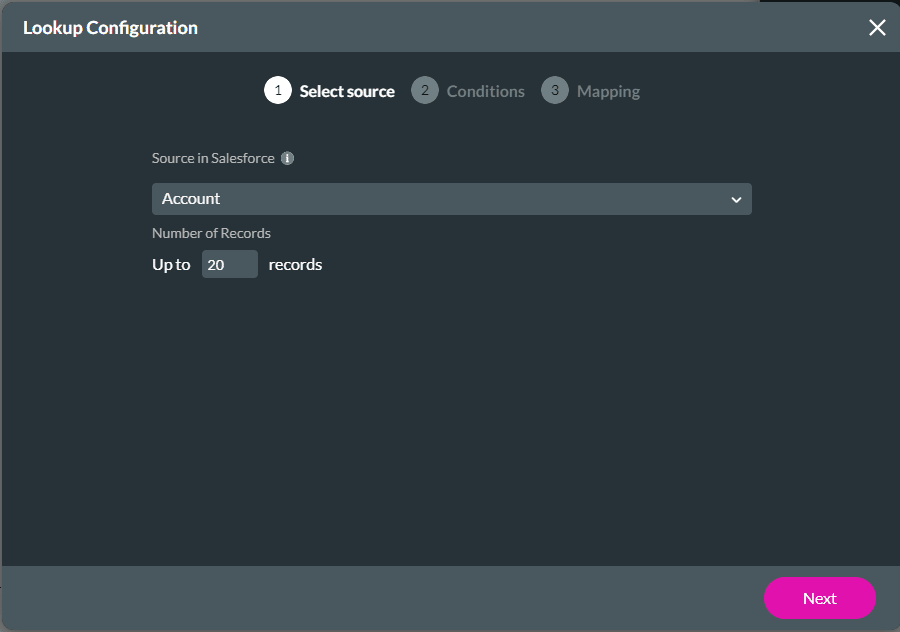
- Select a source:
- Select a Source in Salesforce from the drop-down list, for instance, an account.
- If necessary, type the Number of Records in the field to set the maximum number for returned results.
- Select the Next button.

- Set conditions; this is optional. It allows to pre-define a filter for the search results:
- Select a Field from the drop-down list, for instance, account name.
- Select an Operation from the drop-down list, for example, contains.
- Select the Value type from the drop-down list, for example, From Object, and select the Configure button.
- Select the Next button.
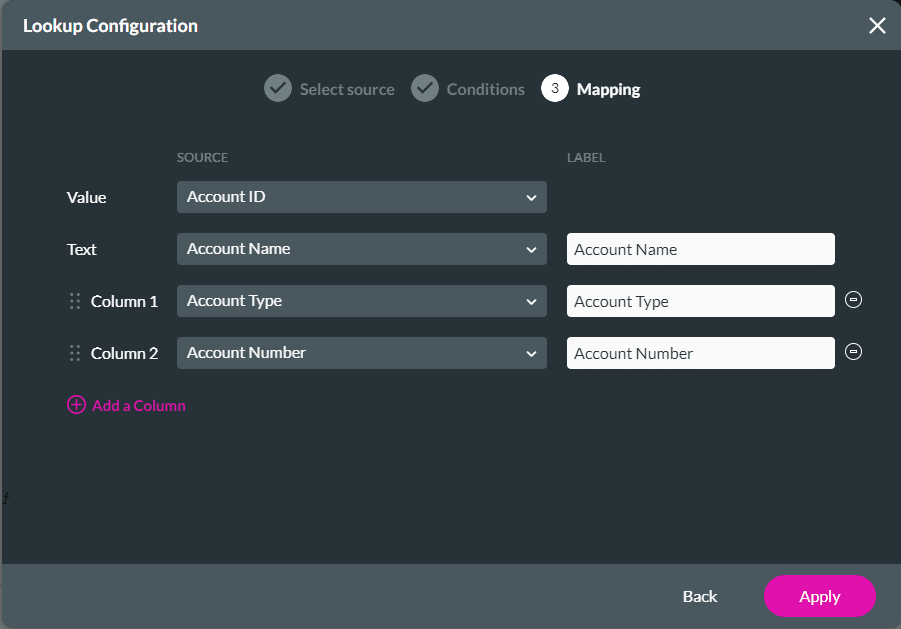
- Set the mapping:
- Select a Value from the drop-down list, for instance, account id. This is the return value when selecting a search result.
- Select a Text from the drop-down list, for instance, account name.
- You can select the Add a Column option to add more sources.
- Select the Apply button.
When you select the Search icon, the configured information will show as in the example below.

You can change the configuration for the lookup element by selecting the Configure lookup button under Content on the Lookup Settings screen.