
Google Docs is an online word processor that lets you create and format text documents and collaborate with other people in real time.
By using the FormTitan Push option you can automatically update your google docs.
Following are steps to integrate with Google Docs
| 1- | Open the form you would like to integrate in the Form Builder.. |
| 2- | Go to "Properties Panel" > "Form" tab > "Settings" > "Integrations" Category > "Push notification" - Press on "Set Notifications"  |
| 3- | In the first wizard step: Choose Platform, select "Google Docs". |
| 4- | In the Second wizard step: Platform Parameters - enter the requires details:. |
| 5- | In order to push data to google Docs you first will need to "Authenticate with Google". |
| 6- | Once authenticated you will be required to enter Google Docs Parameters: |
| 7- | Folder - Enter a folder name and the docs will be stored under this folder in your google drive. |
| 8- | Press on "Save". |
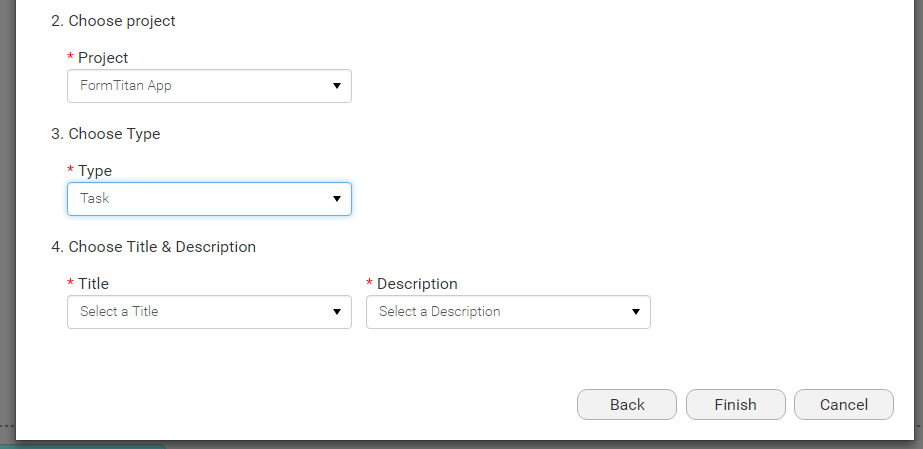
Example for how the integration really works
Now that your form is configured to integrate with Google Docs - a user will fill in your form and then:
| 1- | A new item folder will be added to your google drive account - under "My Drive". (The folder name will be same as you entered in your push configuration). |
| 2- | Inside this folder you will find a separate document for each data entry made in your form. |
| 3- | Each document will list all the fields and values in the form. |