One of the options available when using the FT button in Salesforce is called: 'Email'.
It allows you to send an email that contains a document and be able to edit it before as well.
Following are steps to send your document via email:
* The 'email' functionality resides in the same window used for Generating documents, so please be sure to set up the 'Generate' button beforehand. 
1- While you are in a specific record, Press on the "FT generate" button.
2- A modal window will open containing a list of forms you were granted permission for.
3- Select a document you want to generate and send and press on the "Email" button.
- The 'email settings' window will then open.
4- You will now need to configure the following email settings:
- From: You can specify where you want the email to say it came from. You can either choose "Other" and specify an address, choose your own email address shown in the dropdown or select one from an ORG Wide default in Salesforce.
- Send to: Choose the field in your record that contains the email address or specify one after choosing 'Other'.
- Advanced: Press on the button which will allow you to add recipients: TOs, CCs, BCCs.

- Folder: Choose an Email template folder (not mandatory)
- Template: Choose an email template (not mandatory)
- Subject: Enter the text that will be displayed as the email subject.
- Add attachment: Upload a file that will be attached to your email.
- Trigger submit: Get other actions in the form to be triggered (apart from the doc gen).
- Embed generated document: Have the generated document appear embedded inside your email body.
5- The rendered document - While configuring these settings you will see a Loading message and when finished rendering the document will be shown.
- You will now be able to edit the generated document before sending it out. Simply press on the "Edit" link and make your corrections.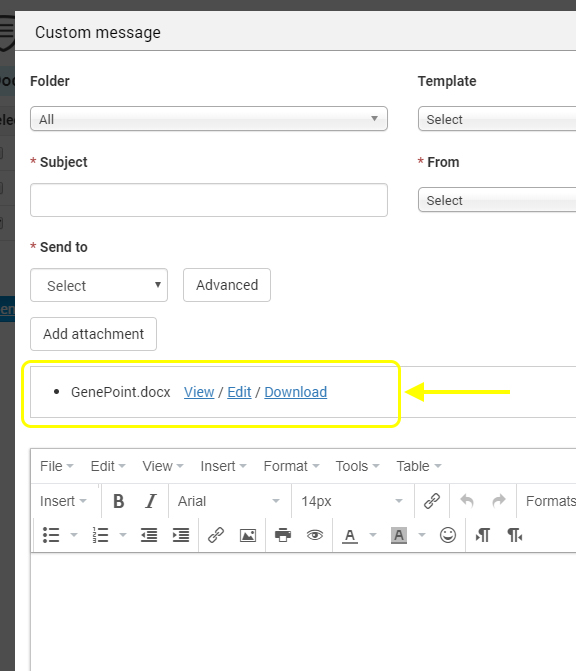
6- The Editor: This is where you create your email content.
Since this is an HTML editor you will be able to configure the email as you wish.
You can also insert fields from the record into the PDF if you like - just press on the 'Insert fields' button in the toolbar and select the fields to add.
7- Press on the "Send email" button and that's it.