This option will allow you to pass data to selected fields via POST MESSAGE option and without having to pass them in the URL and also to restrict fields and domain access.
Following are the steps to use the post message:
1- Go to: Form settings > Limits, and Turn on the 'Post Message' checkbox.
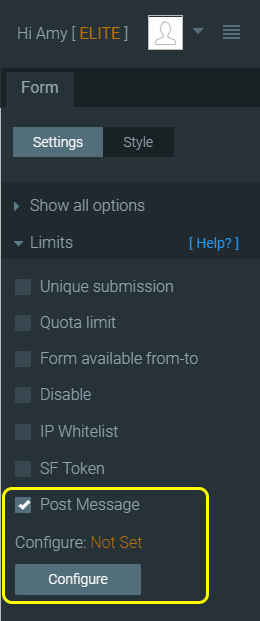
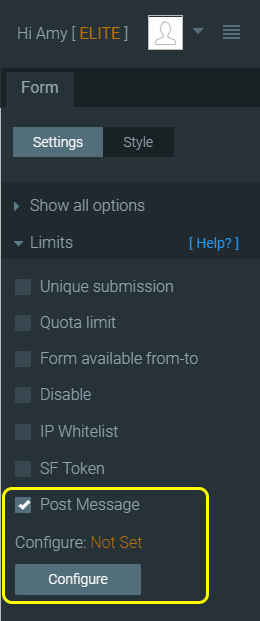
2- Configure your domain/domain list, or use * for all
3- Specify which params are allowed to get post values, configure their names.
On your script, pass the name as configured in the step above
4- If you are using IFRAME:
<script>
var sendMEssage = function(){
//ref to your formtitan IFRAME
var receiver = document.getElementById('
var data = JSON.stringify({name:"Nikita", age:123});
receiver.postMessage(data, 'https://post.domain.com');
}
</script>
<button onclick="sendMEssage()">send message</button>
<iframe onload="window.parent.
Learn more: Post a message to embedded form in Salesforce
If you are using Embed/Scripts
<script>
var sendMEssage = function(){
var div = document.getElementById('
receiver = div.childNodes[0].
var data = JSON.stringify({name:"Nikita", age:123});
receiver.postMessage(data, 'https://post.domain.com');
}
</script>
<button onclick="sendMEssage()">send message</button>
<div id="ftEmbedForm"></div>
<script type="text/javascript" src="https://post.domain.com/
Learn more: Post a message to embedded form in Salesforce