When you update an entry in your “my submissions” page then only the last update is displayed and there is no way to see the previous versions of the value.
For some users, however, it is important to see not only the final value, but also all the changes leading up to it.
This is the reason we added the “Version Control” feature. Version Control creates a copy of the entry each time a change is made in it, and so it allows you to view all the versions of this entry.
How do I add the Version control feature to my form?
This is really simple - all you have to do is:
1- Enter your form in the form builder.
2- Go to “Properties” panel > “Form” tab > “Settings” option > ”Optimization” category
3- Turn on the “Version Control” checkbox.
4- Now test this in you form submissions:
- Publish your form as URL and enter data in it
- Enter this form in your “My submissions” page
- You will see that a “Content Version” column is now added to your table. Pressing on the “View version” link will display the changes done to this submission (from the time this feature was turned on).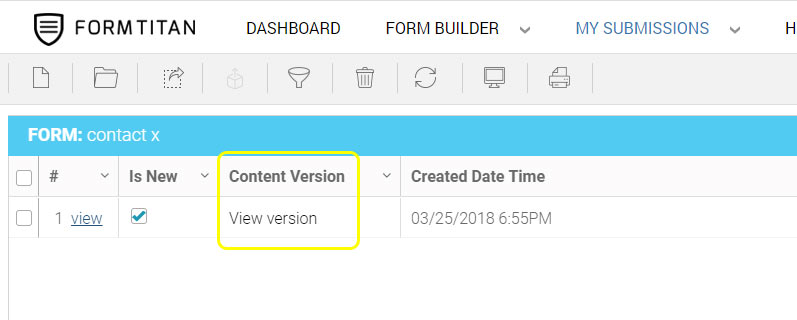
- Now make a change in the submission line and press on its “View version” link - a modal window will then open and you will see:
the entry's previous versions as well as a "Generate PDF" button to manually create a PDF for this entry.
Enjoy!
- Asking us questions is the fastest and most affective way to get assistance.
- Got a question? Check out our FAQs pages for answers to commonly asked questions.
- Check out our complete index of the FormTitan Topics organized by categories.
- Browse our topics directory to find the feature you are looking for.
- ContactStill haven't found what you were looking for? no problems... simply send us your inquiry.