My Forms - Main Operations
The 'My Forms' page enables you to manage your forms. its main operations are located in the upper toolbar and Form optimization area.
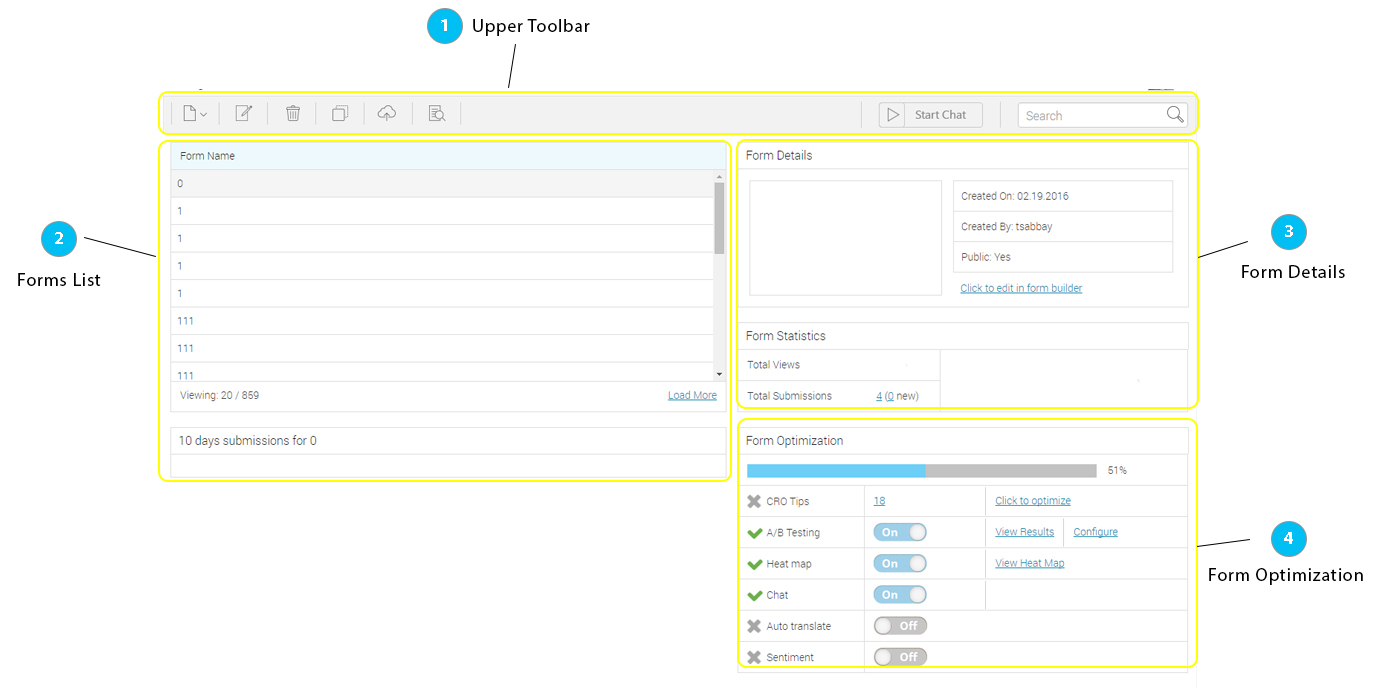 Operations in the Upper Toolbar - containing main working operations.
Operations in the Upper Toolbar - containing main working operations.Most of the operation in the upper toolbar are the same as the ones in the form builder.
| 1- | New - an option for creating a new form. It is the same as in the form builder Read about how to create a new form. |
| 2- | Edit in form builder - This option will open the selected form in the form builder, so you can edit it. |
| 3- | Add Category - This option enables you to add categories and organize your forms under them. |
| 4- | Delete form - This option allows you to delete the selected form. All you need to do is select the form and press on "Delete". Read how to delete the form in "my form". |
| 5- | Duplicate Form - This option enables you to make a copy of the selected form. This option is the same as in the form builder. Read how to duplicate a form. |
| 6- | Publish Form - This option enables you to generate a code for the selected form. Read about how to publish a form. |
| 7- | Preview Form - This option enables you to view the form and even fill it in. Read about the Preview</td> |
| 8- | Start Chat / Stop Chat - This option enables you to open the chat window and get it to start working inside the published form. If the chat is running, you can use this option to stop it. |
| 9- | Search box - This option allows you to look for forms, and have them displayed in the forms list grid. |
Operations in the Form Optimization.
The Form Optimization area not only lets you view your form's optimization status, it also enables you to turn the optimization options on/off. view their results and configure them
| 1- | CRO Tips Each form you select will show a different number of cro tips, based on its content. There is also a "Click to Optimize" link , when pressed takes you to the form in the form builder, and opens the "CRO" window for edit. |
| 2- | A/B Testing You can use the toggle button to turn this option on or off. If you turn the option on you will be given 2 links: - View results - Configure |
| 2- | Heat map You can use the toggle button to turn this option on or off. If you turn the option on you will be given a link to view the heatmap that was created.: |
| 4- | Chat You can use the toggle button to turn this option on or off. |
| 5- | Auto Translate You can use the toggle button to turn this option on or off. |
| 6- | Sentiment You can use the toggle button to turn this option on or off. |