My Forms Page Structure
The 'My Forms' page allows you to easily manage your account forms. It is made of 4 main parts:
| 1- | Upper Toolbar - containing main working operations. |
| 2- | Forms List - a grid containing all the forms in your account. |
| 3- | Form Details - This area displays information about the form selected in the grid on the left. |
| 4- | Form Optimization - This area shows the optimization status of the selected form. |
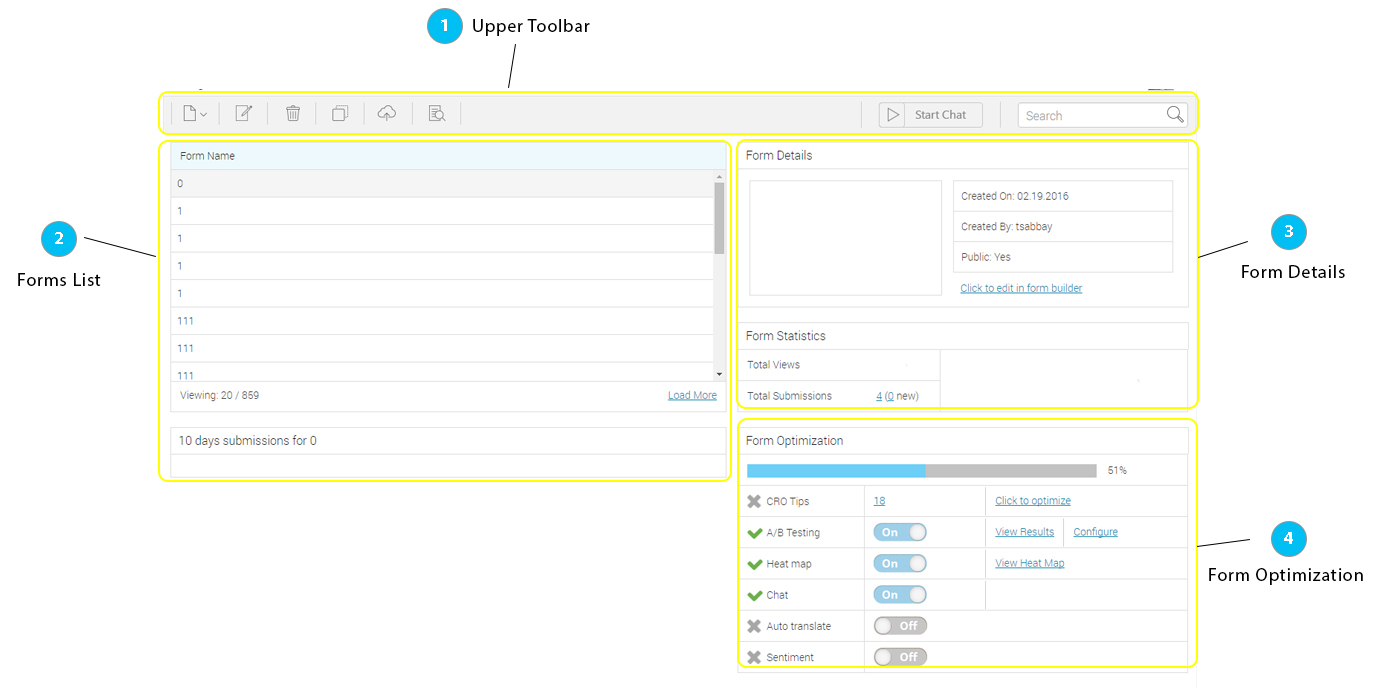
Upper Toolbar

The upper toolbar contains icons for the basic operations made in the form builder:
| 1- | New form. |
| 2- | Edit in form builder. |
| 3- | Delete form |
| 4- | Duplicate form |
| 6- | Publish form |
| 7- | Preview form |
| 8- | Start/Stop Chat |
| 9- | Search box |
Forms List
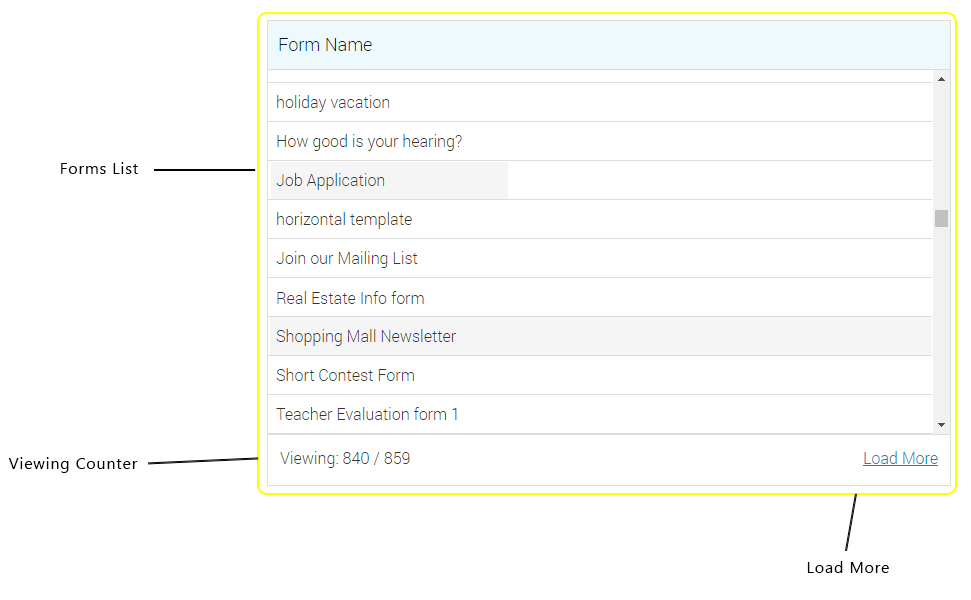
The grid contains:
| 1- | Form Names. |
| 2- | Viewing counter: # forms loaded /Total # of forms in the account. |
| 3- | Load more link |
Form Details area
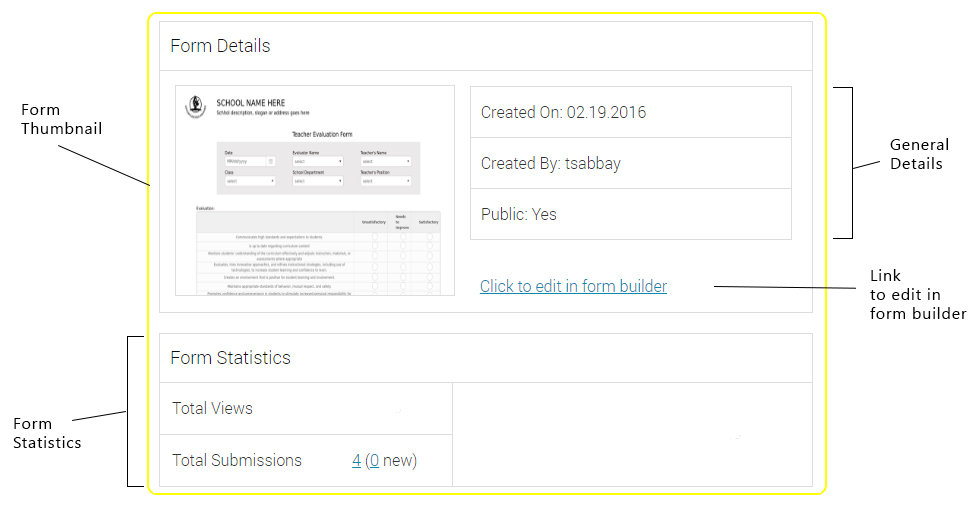
Once you select a form in the forms list on the left - its details will be displayed here. This area is divided in to 4 parts:
| 1- | Form Thumbnail A small preview image of the selected form. |
| 2- | Form General Details This part contains the Form creation date, its creator's name, whether it is public or private. |
| 3- | Link -Click to edit in form builder. a link that opens the selected form in the form builder. |
| 3- | Form Statistics. Total Views, Total Submissions and calculated conversion rate. |
Form Optimization area
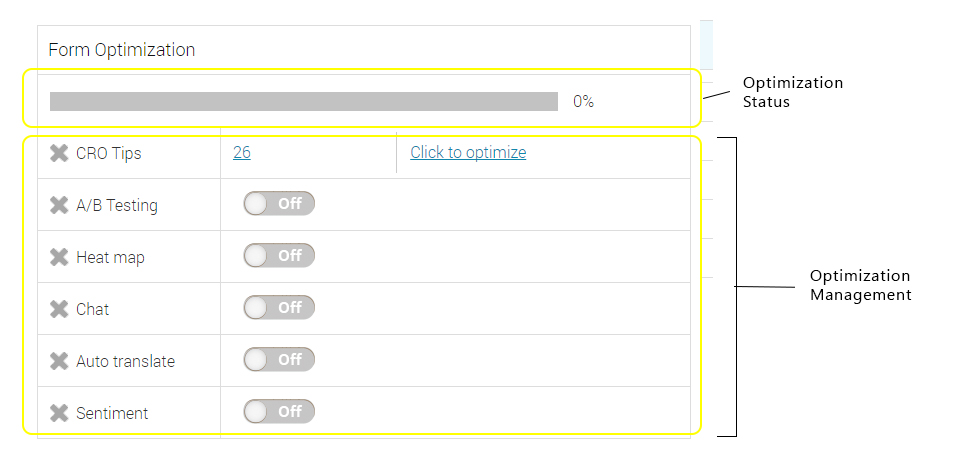
Once you select a form in the forms list on the left - its current optimization status will be displayed. This area is divided in to 2 parts:
| 1- | Optimization Status - Shows the amount of optimization activated on this form (in percent). |
| 2- | Optimization Management - This part contains a list of the 6 optimization tools (CRO, A/B Testing, Heat map, Chat, Auto translate and Sentiment). It shows if they are currently active or not, and enables you to turn them on/off. |