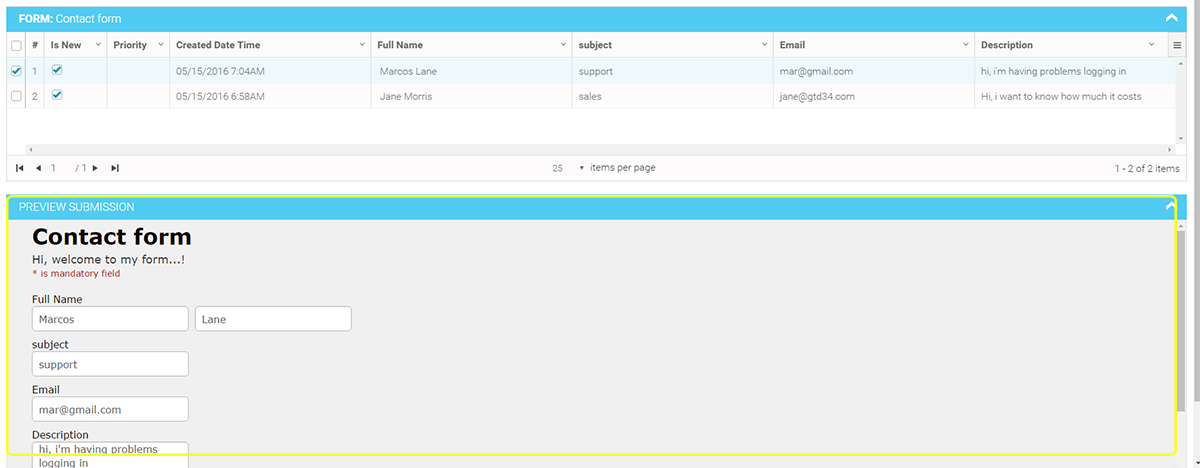Submissions Page Structure
The submissions page is made of 3 main parts:
| 1- | Upper Toolbar - containing working operations. |
| 2- | The Submissions Grid . |
| 2- | The Submission Preview area . |

Upper Toolbar
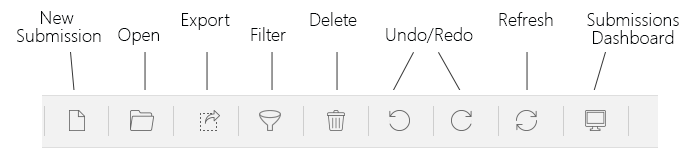
The upper toolbar contains icons for the basic operations made in the submissions page:
| 1- | Add New Submission By using this option you can add new entries to your form. This is used |
| 2- | Open submissions of form pressing on this option will open a modal window containing your forms. Once you choose one - its submissions will be displayed. |
| 3- | Export submissions data You can export a part or all of your data to: Google spreadsheet, XLS, CSV or TXT. |
| 4- | Filter submissions. You can filter your submissions. |
| 5- | Delete submissions. You can select a submission and delete it. |
| 6- | Undo / Redo. |
| 7- | Refresh Grid |
| 8- | Submissions Dashboard |
Submissions Grid
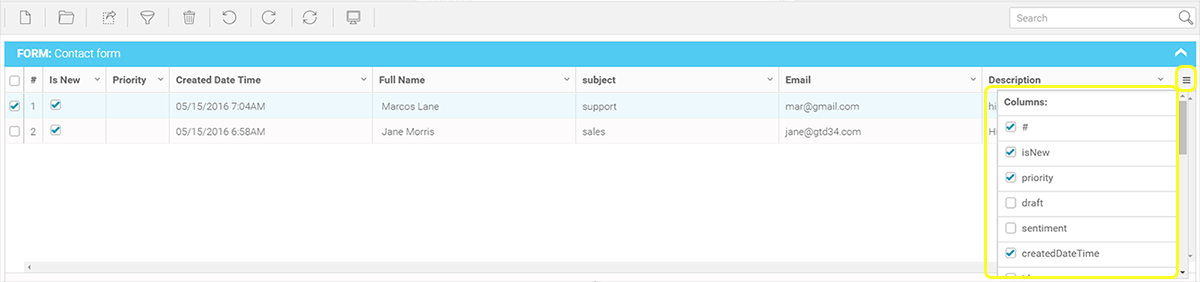
The Submissions grid contains system columns (in image above: from Left to Right): Row Selection, Submission Row Number, Priority, Created date time.
In addition to these columns, the grid contains also columns of your form fields.
| 1- | Row Selection - you can select the rows you want and press on "delete" to remove them. Turning on the checkbox in this column header will select all submissions in all pages. |
| 2- | Submissions row number |
| 3- | Is New - Each submissions that enters your grid is a new submission until it is touched (selected) or edited. |
| 4- | Priority - When you click inside a row's priority column a modal window appears containing 6 colors. you can choose a different color priority for each submission and after that filter data according to it.  |
| 5- | Created Date Time - shows when the submission was submitted. |
| 6- | Side Columns List - when opened it contains all of the fields of the specific form: First showing the system fields and after them the form fields. The fields that appear in the grid have their checkbox turned on. You can determine which columns appear in the grid by turning columns checkboxes on/off.  |
Submissions Preview
Once you select a row in the submissions grid you will get a preview of the entry inside your form.